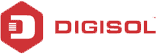Follow the steps mentioned below to configure your router
Connect ISP———>WAN, PC ——–>LAN of DG-BR4000N/E
– Open Internet explorer, enter 192.168.2.1 on the address bar (username : admin / password: 1234)
– Go to Network settings >> WAN Interface settings
– Select ” No” on the option
– Does your internet connection requires a username and password
– Select “Get Dynamically from the ISP” in Internet IP address
– Select “Get Automatically from ISP” in Domain Name server (DNS)
– Select “Use Computer MAC address” in Router MAC Address
– Click Apply and power cycle the router
Check internet connectivity
– To configure the wireless settings
– Select Wireless settings >> Wireless basic settings
– Change SSID
– Select WPA-PSK-TKIP under security options
– Enter password in passphrase
– Click Apply
Check wireless connectivity
You can upgrade the firmware of the router by doing the following steps:-
Note: Perform the firmware upgrade procedure on the router using wired connection only.
Step 1: Access the configuration page of the router
– Click on System tools>>Router upgrade
– Click Choose File to navigate to the latest firmware that you have downloaded
Step 2: Select the correct upgrade file. If you select Clear Config, the router restores to the default settings after upgrade. If you do not select it, the current settings remain.
Step 3: Click Upload to start upgrading.
Router support MAC filtering for wireless device only
Wireless settings>>>>>Wireless advanced settings
wherein you can enter the wireless mac address of the devices which you want to have internet access.
Kindly do the following:
ISP———->(WAN)DG-BR4000N/E—————PC
Step 1: Open the configuration page of the router (192.168.2.1).
Username:admin / Password:1234 , Click on login.
Step 2: Click on wizard>>Click on YES>>>>Next>>>>PPPoE connection
Step 3: Enter username and password>>>Finish
Reboot the router and check for internet access
Step 4: Click on wireless setting>>>Basic setting
Step5: Enter SSID (Wireless network name )
Step 6: Security Setting>>>WPA-PSK(TKIP)>>>Enter pre-shared key>>Apply
Try connecting wireless to network>>>>Success
Setup:-
TP-Link router))) DG-BR4000N/E ))) Wireless clients.
– Type http://192.168.2.1 in the browser and login with admin / 1234
– Check the firmware version in Status >> 1.0.4
– Click on Mode Settings >> Seletc universal repeater mode
Device will reboot
– click on wizard
– In Lan Interface settings > Change the IP address of the router to 192.168.1.254 (In the range of the main router) >> Apply
– Open the router’s page with the new IP address i.e. 192.168.1.254
– In site survey, Scan for the network you want to repeat and click next
– Enter a different SSID to change the name of the repeater’s network >> Finish
– Open the router’s page and checked router status under Wireless Client >> Connected